Logtivity has a feature called “Alerts” that allows you to receive notification for important data in your logs. Alerts can be sent to three Alert Channels: email, Slack, or webhooks.
How to Find the Alerts Screen
- In the Logtivity app, click Team Settings”.
- Click “Activity Alerts”.

How to Create New Alerts
Click the “Create Alert” button. Each alert can be configured with these options:
- Action: This is the trigger for the alert. You will find examples on the “Logs” screen, which include “User Logged In”, “Plugin Installed”, “User Created” and many more.
- Context: This field allow you to specify more information about the Action. Again, you will find examples on the “Logs” screen.
- User: This optional field allows you to get notifications for actions performed by a specific user.

There are also two other options available for each alert. You can click on the “Single Site” option to trigger this alert only for one site. This is shown in the next screenshot.

You can also choose custom alert channels for each notification. Click the “Custom” button and you can choose from email, Slack, and webook channels.
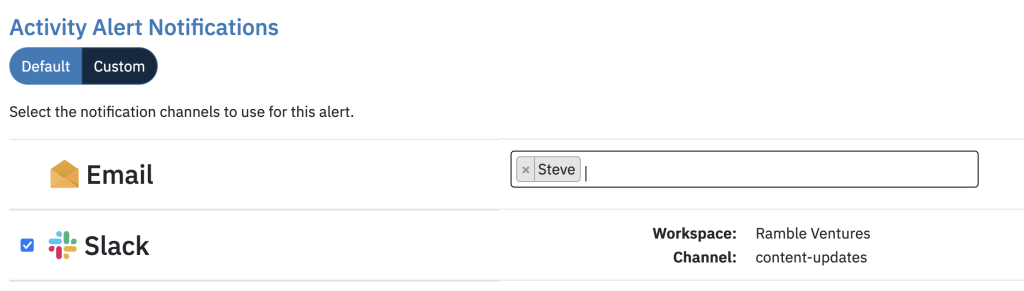
Default Alerts for Logtivity Users
By default, Logtivity will automatically provide you with around a dozen alerts when create an account. These are useful alerts that will automatically start working for all the sites you add to Logtivity. You can also use these as examples to build your own alerts:
- User Logged In
- User Created
- User Deleted
- Theme Installed
- Theme Activated
- Theme File Edited
- Plugin Installed
- Plugin Activated
- Plugin Updated
- Plugin Deactivated
- Plugin File Updated
Logtivity will also send you Heartbeat alerts to ensure that your site is always successfully connected to the Logtivity dashboard.
