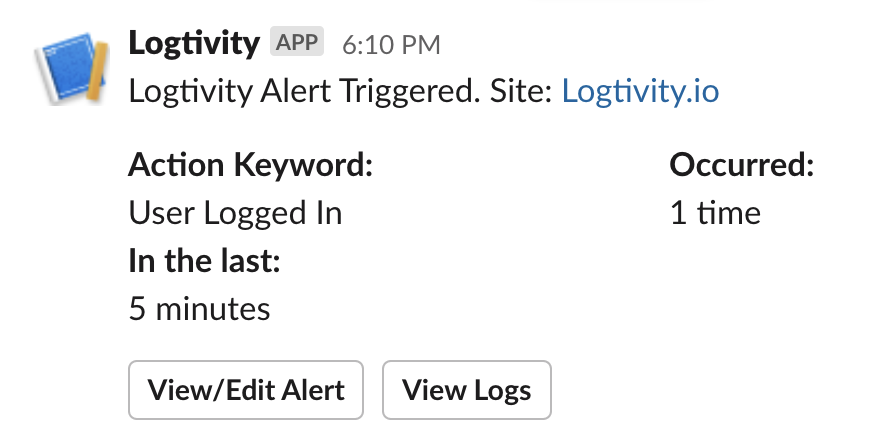You can use Logtivity to send alerts to your Slack account. This tutorial will show you how to connect Logtivity to a channel in your Slack account.
- Go to “Team Settings” and than “Integrations”.
- Check the “Slack” box.
- Enter the name of your Slack channel.
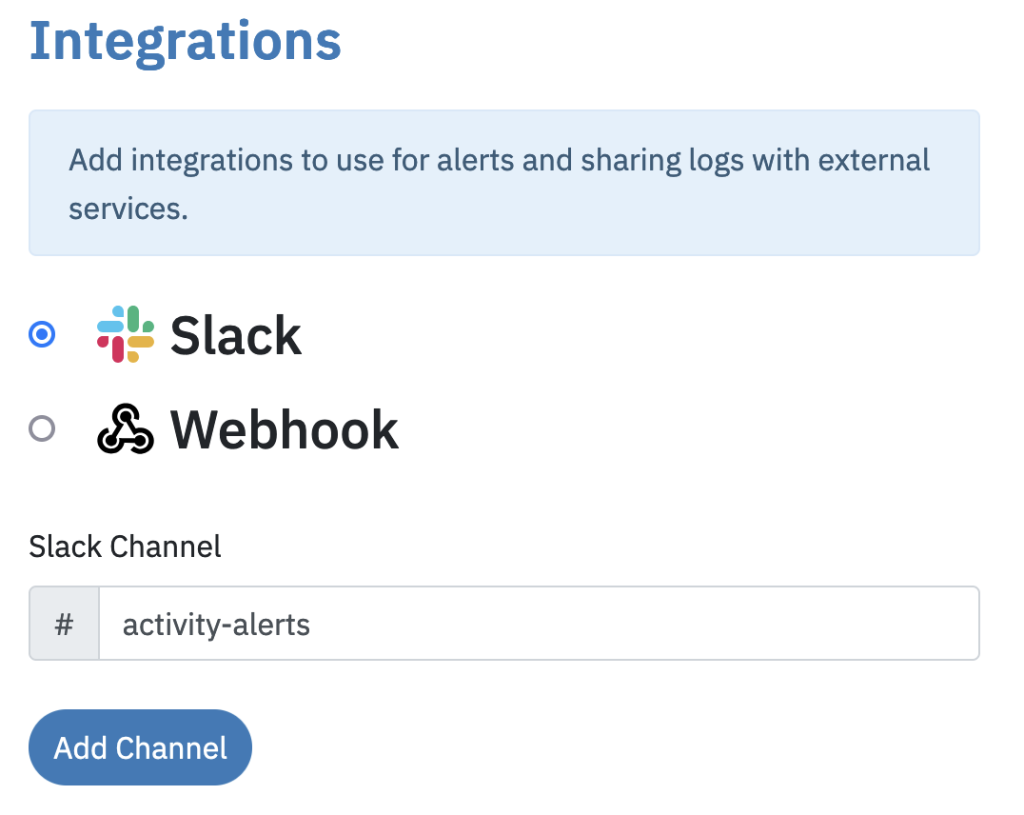
- Click the “Add Channel” button.
- You will now see a login screen, if you are not already logged in to your Slack account. Log in to your Slack account.
- Slack will now ask you to allow Logtivity access. Click the “Allow” button.
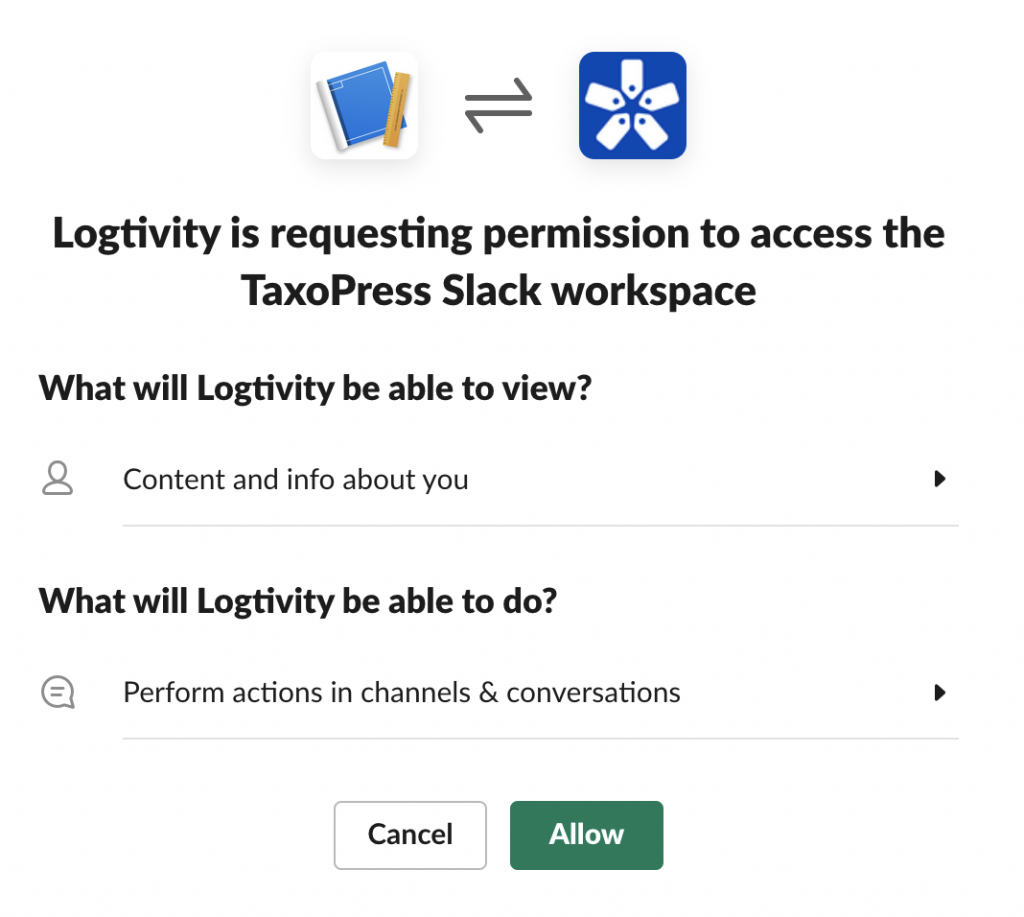
- You will be redirected back to the Logtivity app.
- Any alert for this Logtivity team will now be sent to your Slack account.
Once your Slack account is added, you will be able to send any alert to your Slack channels. This image below shows a sample alert: