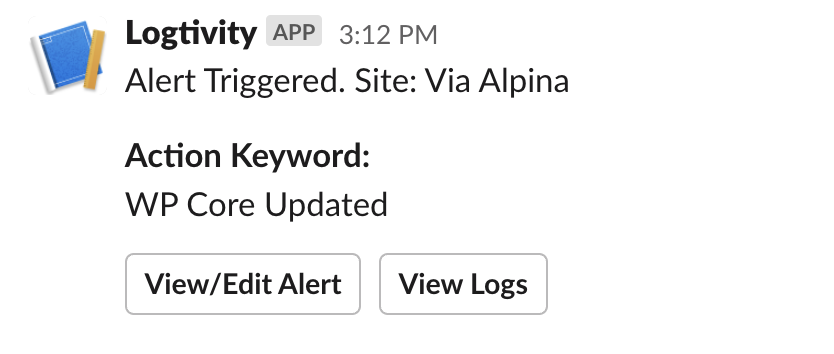Logtivity has a feature called “Alerts” that allows you to receive notifications for important changes on your sites. Alerts can be sent to two Alert Channels: email and Slack.
You can use this Logtivity feature to get alerts every time there is a core update on your WordPress sites.
Here’s our guide to getting alerts from Logtivity for WordPress core updates.
Create the WordPress Core Update Alert for Your WordPress Sites
This guide will show you how to get WordPress core updates alerts for all your WordPress sites connected to Logtivity. If you haven’t done this yet, you will need to connect your site to. Click here for our getting started guide.
Go to “Team Settings” and then “Activity Alerts” in the Logtivity dashboard. Here are the settings you can enter:
- Action: This is the trigger for the alert. We should choose “Plugin Deactivated”.
- Context: This field allows you to specify more information about the Action. You don’t have to enter anything in this field.
- User: You can choose to get notifications for updates made by a specific user.
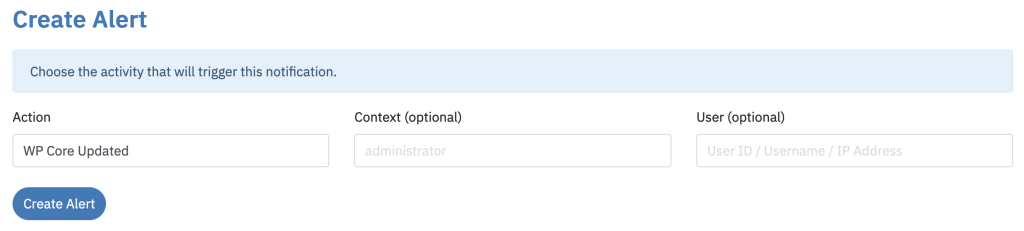
This image below shows how the alerts appear in Slack. You can see three buttons underneath the alert:
- View/Edit Alert: This will take you to the screen where you can modify these alerts. It looks very similar to the image above.
- View Logs: This button will show you all your logs that match “WP Core Updated”.
- View User: This will display all the activity for any user who triggered the plugin deactivation. This will be blank if it was an auto-update.