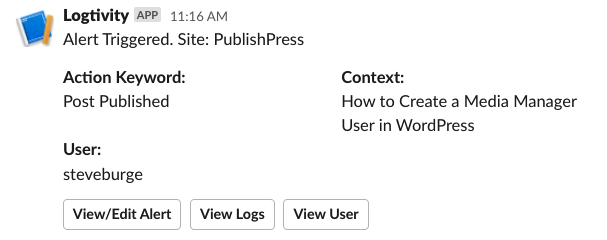Logtivity has a feature called “Alerts” that allows you to receive notifications for important updates on your sites. Alerts can be sent to two Alert Channels: email or Slack.
You can use this feature to get alerts every time someone publishes a new post.
Here’s our guide to getting alerts from Logtivity for new posts that are published on your WordPress site.
Create the Post Published Alert for All Your WordPress Sites
This guide will show you how to get new post alerts for all your WordPress site connected to Logtivity. If you haven’t done this yet, you will need to connect your site to. Click here for our getting started guide.
Go to “Team Settings” and then “Activity Alerts” in the Logtivity dashboard. Here are the settings you can enter:
- Action: This is the trigger for the alert. We should choose “Post Published”.
- Context: This field allows you to specify more information about the Action. Because this alert will notify us about published posts, the “Context” field should be a word in the title. So you could enter a keyword into this field and get notifications for any published post with a specific keyword in the title.
- User: You can choose to get notifications for posts published by a specific user.
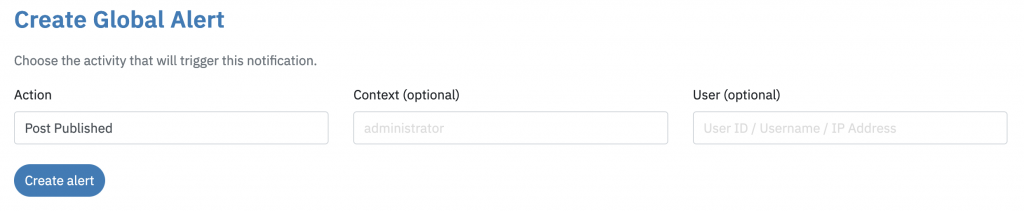
After creating the alert, we recommend that you test the alert by creating a new post. This next image shows how the alerts appear in Slack. You can see three buttons underneath the alert:
- View/Edit Alert: This will take you to the screen where you can update these alerts. It looks very similar to the image above.
- View Logs: This button will show you all your logs that match “Post Published”.
- View User: This will display all the activity for the user who triggered this alert.