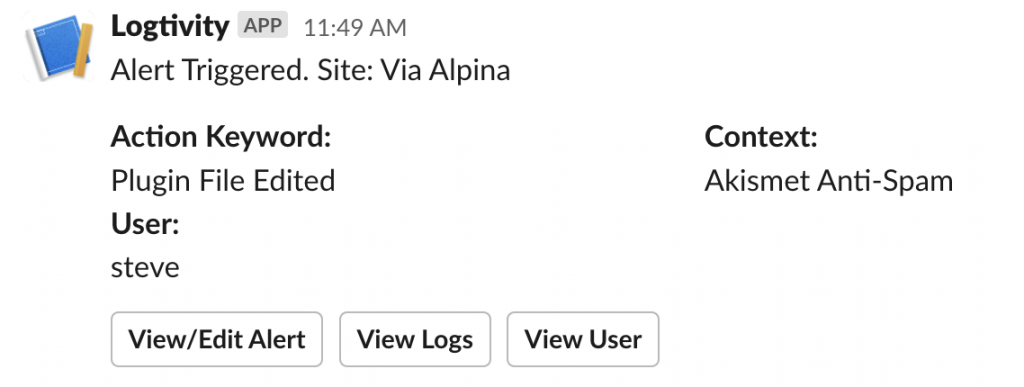Logtivity has a feature called “Alerts” that allows you to receive notifications for important changes on your sites. Alerts can be sent to two Alert Channels: email and Slack.
You can use this feature to get alerts every time a plugin filed is edited on one of your sites. This is something that should rarely (if ever) happen to a WordPress site and it can indicate more serious problems such as a hack.
Here’s our guide to getting alerts from Logtivity for plugin file edits on your WordPress sites
Create the Plugin File Edit Alerts for Your WordPress Sites
This guide will show you how to get plugin file alerts for all your WordPress site connected to Logtivity. If you haven’t done this yet, you will need to connect your site to. Click here for our getting started guide.
Go to “Team Settings” and then “Activity Alerts” in the Logtivity dashboard. Here are the settings you can enter:
- Action: This is the trigger for the alert. We should choose “Plugin File Edited”.
- Context: This field allows you to specify more information about the action, such as plugin that was modified.
- User: You can choose to get notifications for plugins edited by a specific user.
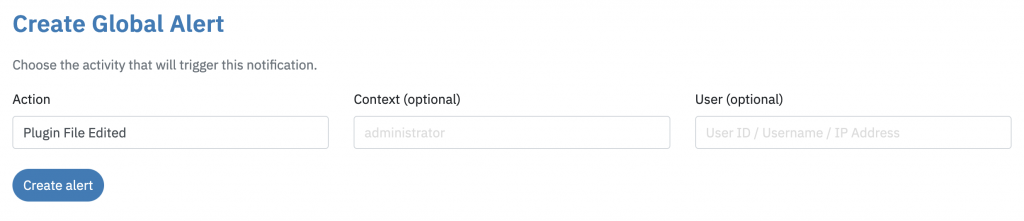
After creating the alert, we recommend that you test the alert by editing a plugin file. This image below shows how the alerts appear in Slack. You can see three buttons underneath the alert:
- View/Edit Alert: This will take you to the screen where you can modify these alerts. It looks very similar to the image above.
- View Logs: This button will show you all your logs that match “Plugin File Edited”.
- View User: This will display all the activity for the user who triggered the plugin edit.