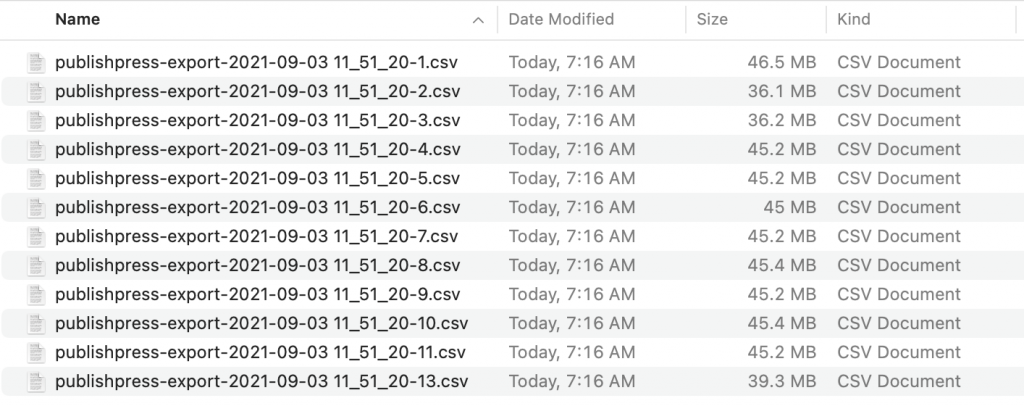Logtivity makes it easy to export your data into a CSV file. Follow this tutorial to see how to export your site logs.
- To get started, visit the “Logs” area inside https://app.logtivity.io.
- You can either search for a specific result, or you can use export all your logs.
- When you see the logs you want to export, click “Actions” and then “Export to CSV”.
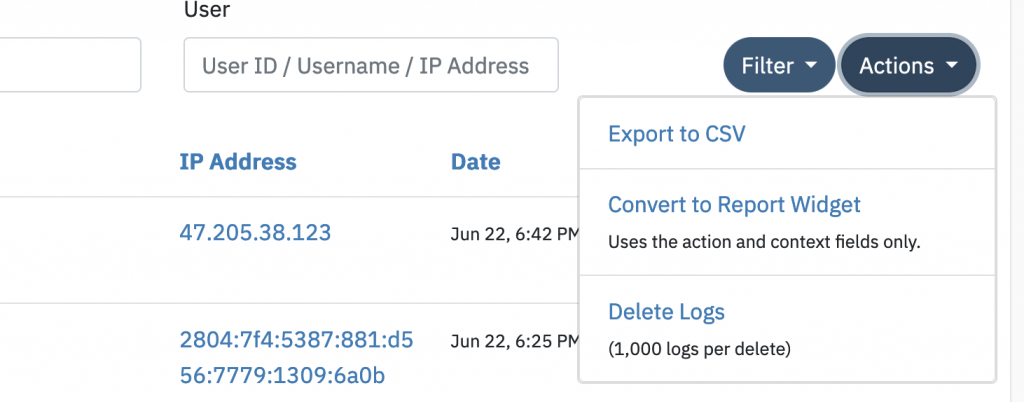
- Logtivity will show you the following message: “Export scheduled”.
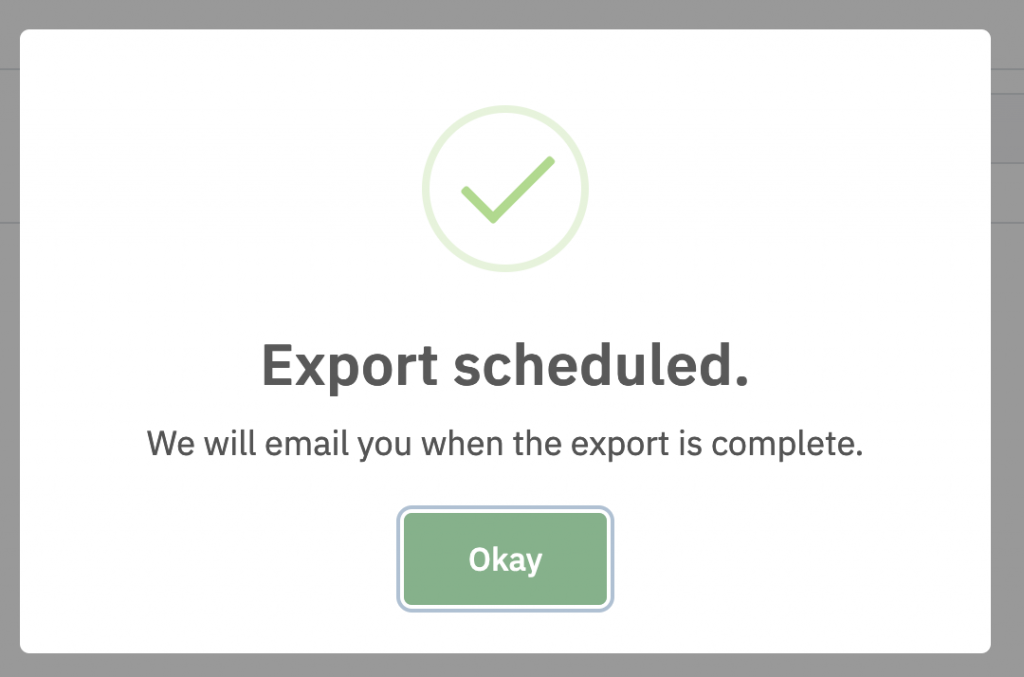
- When the export file is ready, Logtivity will send you an email with a download link.
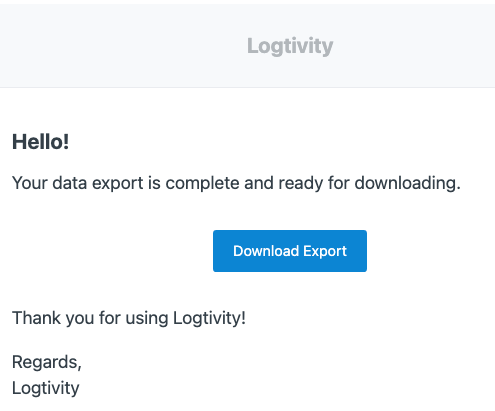
- This link will take you to the Logtivity app. On this screen, you will see your newly requested download, plus all previous downloads:
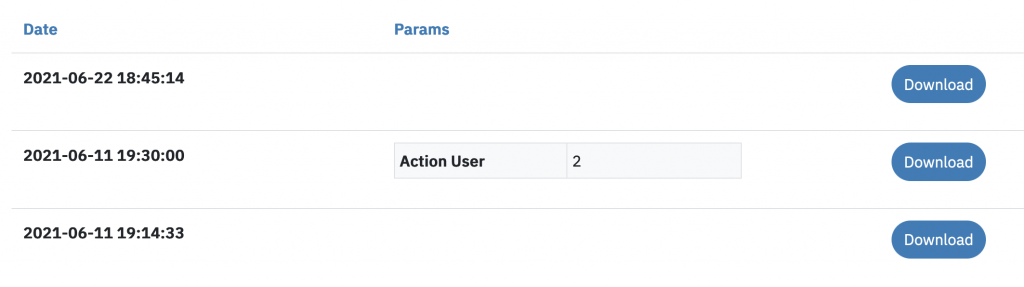
If export is large, Logtivity will split the download into separate CSV files. In the image below, each of these files contains 100,000 logs. The site has 13 files in this export, so it’s over 1,300,000 million logs in total.