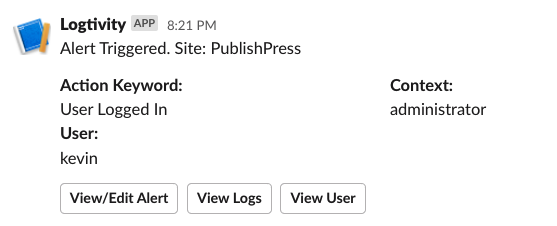Logtivity has a feature called “Alerts” that allows you to receive notifications for important updates on your sites. Alerts can be sent to two Alert Channels: email or Slack.
You can use this feature to get alerts every time a user logs in to one of your WordPress sites.
This type of alert can be useful in many situations. Here are some examples:
- If you have a brochure site that doesn’t need updating, you can get an alert for any login.
- If you want to target a certain user role, you can get alerts whenever someone in that role logs in.
- If you want notifications for a specific user, you can get alerts whenever they log in.
Here’s our guide to getting alerts from Logtivity for user logins on your WordPress site.
Create the User Login Alert for Your WordPress Sites
This guide will show you how to get user login alerts for all your WordPress sites connected to Logtivity. If you haven’t done this yet, you will need to connect your site to. Click here for our getting started guide.
Go to “Team Settings” and then “Activity Alerts” in the Logtivity dashboard. Here are the settings you can enter:
- Action: This is the trigger for the alert. We should enter “User Logged In”.
- Context: This field allows you to specify more information about the Action. Because this alert will notify us about logins, the “Context” field will search on the user role. So you can enter “Administrator”, “Editor”, or any other user role for this field.
- User: You can choose to get notifications for logins by a specific user. You can enter their User ID, Username, or IP Address.
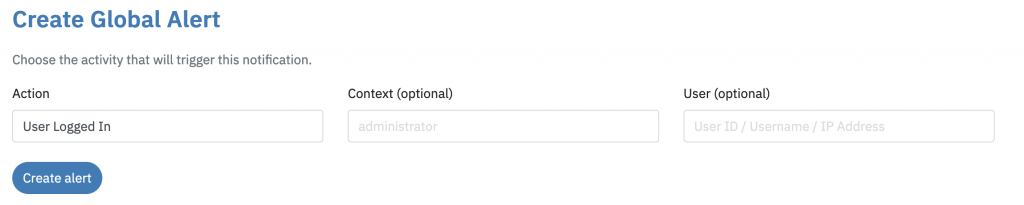
After creating the alert, we recommend that you test the alert by logging in as a user. This next image shows how the alerts appear in Slack. You can see three buttons underneath the alert:
- View/Edit Alert: This will take you to the screen where you can update these alerts. It looks very similar to the image above.
- View Logs: This button will show you all your logs that match “User Logged In”.
- View User: This will display all the activity for the user who triggered this alert.