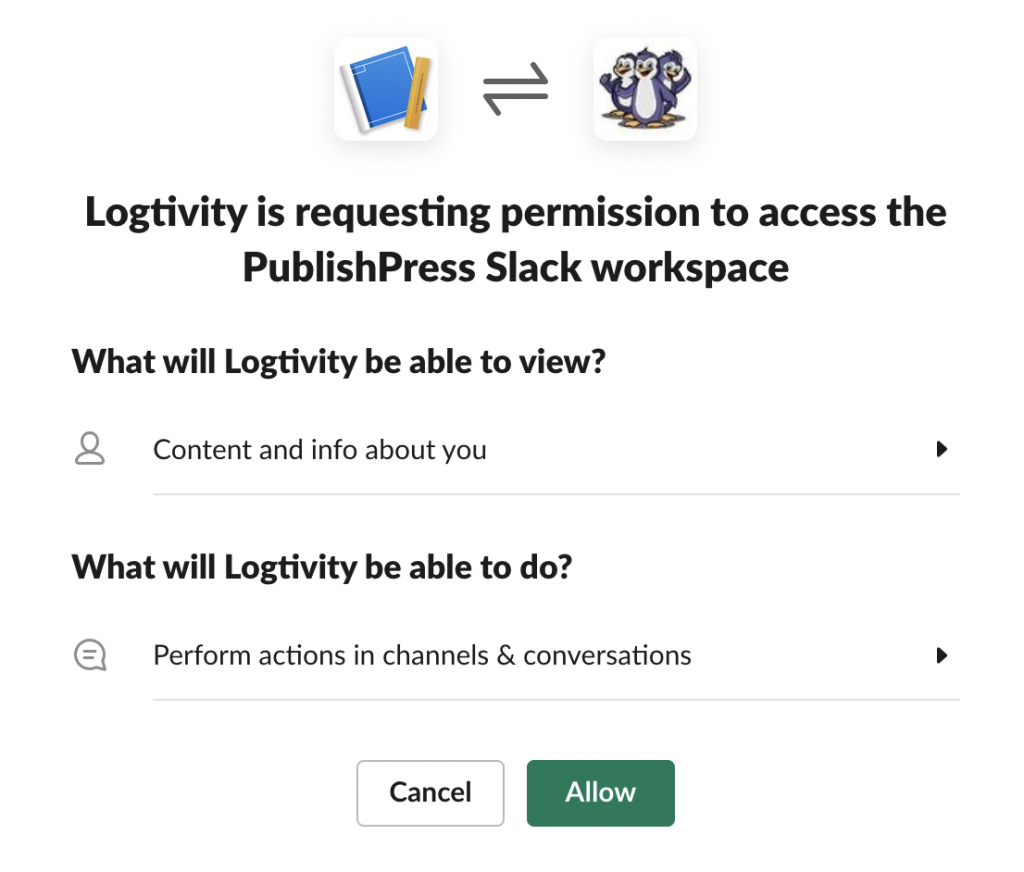Logtivity allows you to send alerts to three channels: email, Slack, and webhooks.
Adding an Email Channel
- In the Logtivity app, go to “Team Settings” then “Activity Alert Settings”.
- In the “Email” area, choose any users who should get notifications for all alerts.
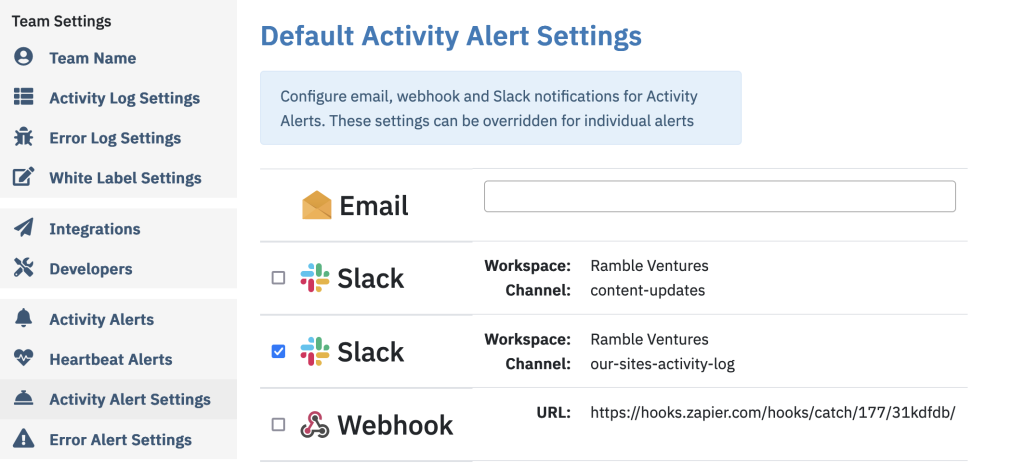
How to Add a Slack Channel
- In the Logtivity app, go to “Team Settings” then “Integrations”
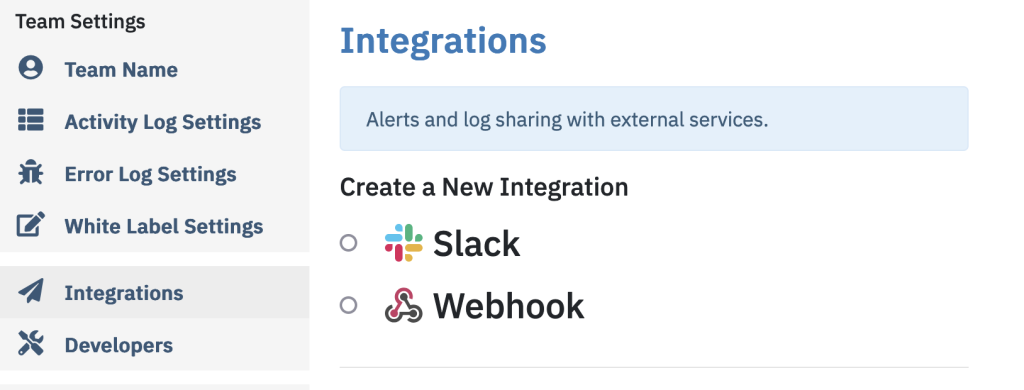
- Select the “Slack” checkbox.
- Enter the name of the Slack Channel you want to use.
- Click “Alert Channel”.

- You will be taken to Slack.com.
- Click “Allow”. This will complete the process and you’ll be taken back to the Logtivity app.