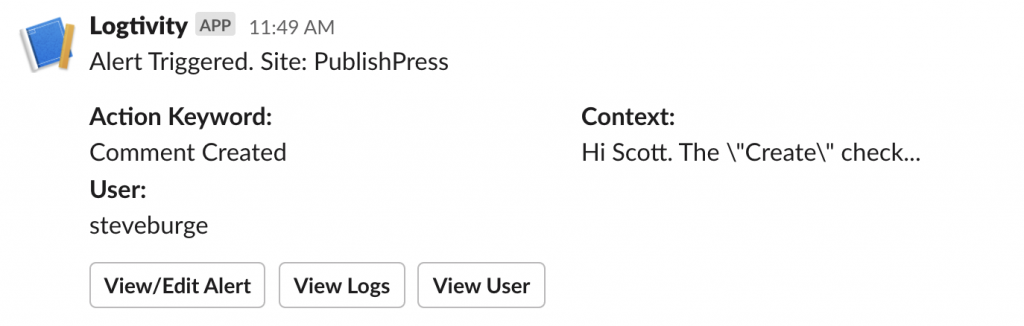Logtivity has a feature called “Alerts” that allows you to receive notifications for important updates on your sites. Alerts can be sent to two Alert Channels: email or Slack.
You can use this feature to get alerts every time someone posts a comment on one of your WordPress sites.
Here’s our guide to getting alerts from Logtivity for new comments on your WordPress sites.
Create the New Comments Alert for Your WordPress Sites
This guide will show you how to get new comment alerts for all your WordPress site connected to Logtivity. If you haven’t done this yet, you will need to connect your site to. Click here for our getting started guide.
Go to “Team Settings” and then “Activity Alerts” in the Logtivity dashboard. Here are the settings you can enter:
- Action: This is the trigger for the alert. We should enter “Comment Created”.
- Context: This field allow you to specify more information about the Action. Because this alert will notify us about new comments, the “Context” field will search on the user role. So you can enter “Administrator”, “Editor”, or any other user role for this field.
- User: You can choose to get notifications on for comments by a specific user. You can enter their User ID, Username, or IP Address.
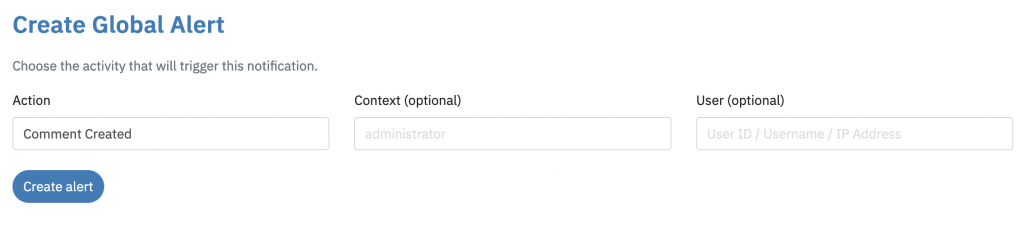
After creating the alert, we recommend that you test the alert by leaving a comment on a post. This next image shows how the alerts appear in Slack.
You can see three buttons underneath the alert:
- View/Edit Alert: This will take you to the screen where you can update these alerts. It looks very similar to the image above.
- View Logs: This button will show you all your logs that match “Comment Created”.
- View User: This will display all the activity for the user who triggered this alert.