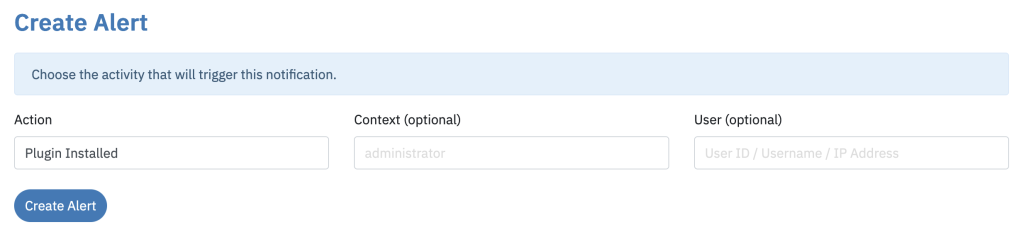One of the major benefits of Logtivity is that it can track ALL your WordPress sites. This is a big advantage over normal WordPress plugins that must be configured and monitored site-by-site.
A great example of this is the “Activity Alerts” feature.
Logtivity can send you instant email and Slack notifications whenever anything important happens. With these alerts, you can set up these notifications once and use them for all your sites.
Examples of Alerts You Can Create
For example, imagine if you have Logtivity installed on 100 sites and you want to get notified whenever an Administrator logs in to one of those sites. You create the alert shown in the image below:
- Action: User Logged In
- Context: Administrator
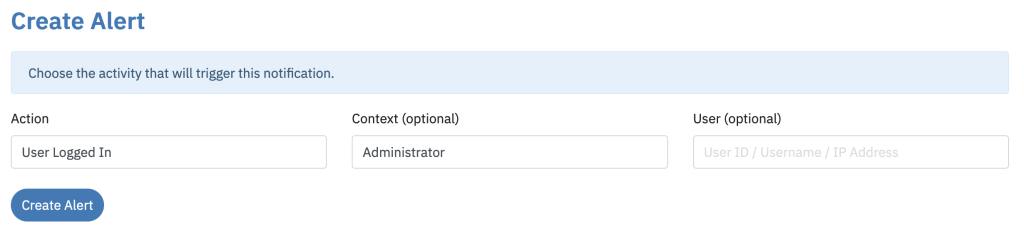
Or perhaps you want to get an alert every time a new Administrator is created. You can create the following alert, which is a slight modification on the alert above. Click here for more on user created alerts.
- Action: User Created
- Context: Administrator
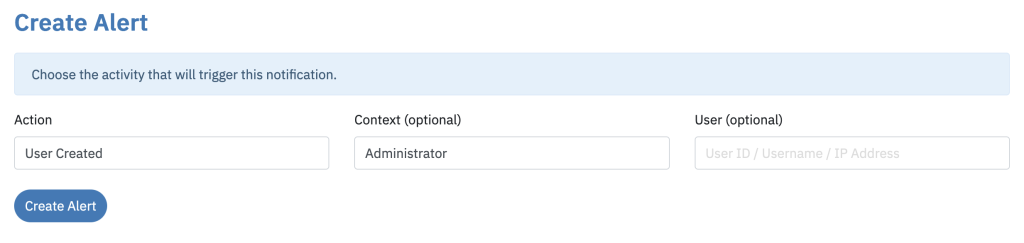
Let’s see another alert example, this time taken from our post about how a WordPress site was hacked in 38 seconds. In that situation, the hackers edited the theme file. You can now set up a Global Alert for all your sites, using the settings below. Click here for more on alerts for theme file edits.
- Action: Theme File Edited
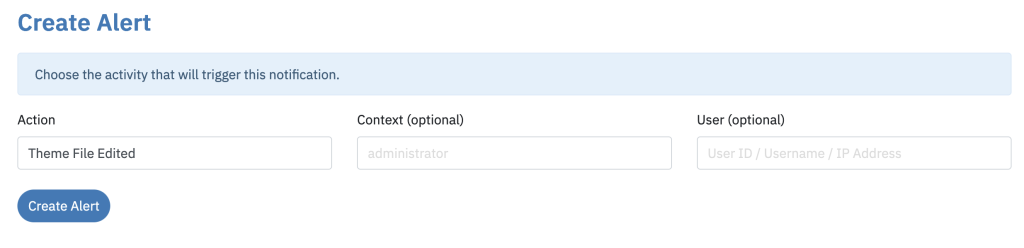
Also from that security example, we saw that the hackers installed a new plugin. The following alert will give you a notification for any newly installed plugin. Click here for more on plugin install alerts.
- Action: Plugin Installed