How to Track User Logins in WordPress
There are two founders here at Logtivity: Steve (that’s me!) and Ralph. Outside of Logtivity, we both work in the WordPress world. I sell commercial WordPress plugins, and Ralph builds sites for clients.
For both of us, it’s important to track activity on our WordPress sites. We need to know how many people are visiting, making purchases, and logging in to our sites. You can track visitors with Google Analytics, and you can track purchases with your payment gateway, but it’s harder to track WordPress-specific information such as log ins.
Using Logtivity, you can get an overview of who is logging in to your site, and how many people are logging in every day.
If Logtivity is active on your site, you can go to the “Logs” screen and search for all the “User Logged in” events. This image below shows the kind of result you will see. Logtivity records the user role, name, and IP address (you can choose what data to record).
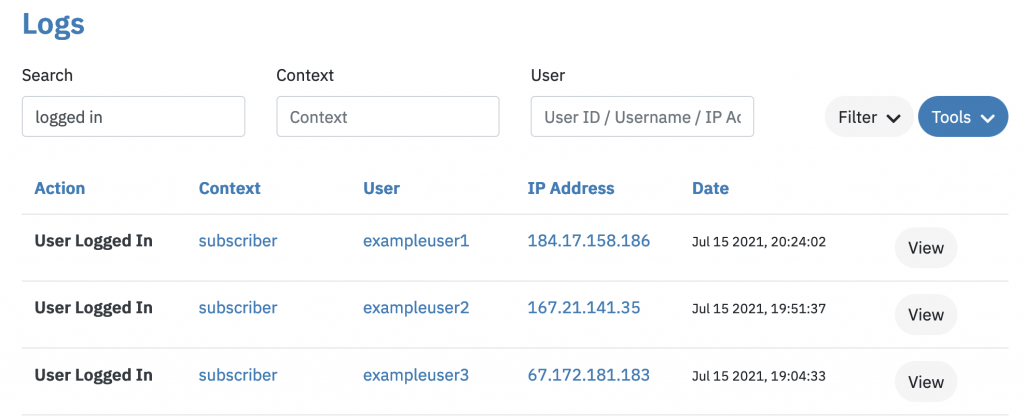
You can use the search boxes to drill down for more specific information. For example, you can use the “Context” box to search for a particular user role. In this example, I’m looking for all Administrator logins. You could create an alert to get notified on every Administrator login.
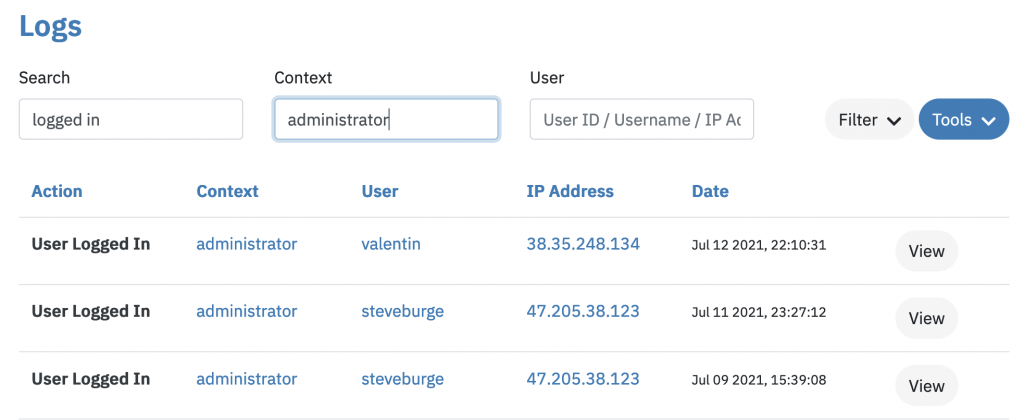
You can also use the search option to look for nefarious patterns in the logins. For example, you can search by IP address to see if one person is using multiple logins. Or you can search by username to see if one account is being shared by different people.
For any of these searches, you can set up alerts, and also charts. This guide is an intro to creating charts in Logtivity. This image below shows a line chart of users logging in to my site at PublishPress.com. You can see that most of the customers are professional users: almost all the activity takes place from Monday to Friday. This chart also shows a spike in customers logging in on May 25 and June 24: we sent a newsletter to customers on those days.
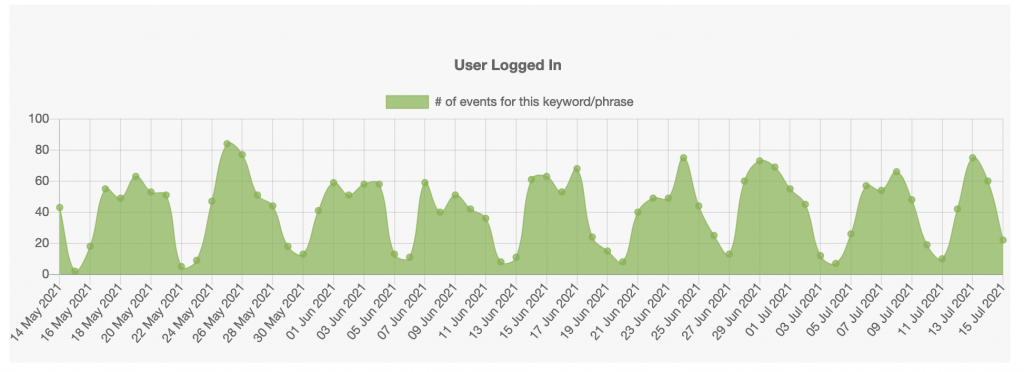
If you prefer a slightly different view, you can see this data in a bar chart display, as in this image below:
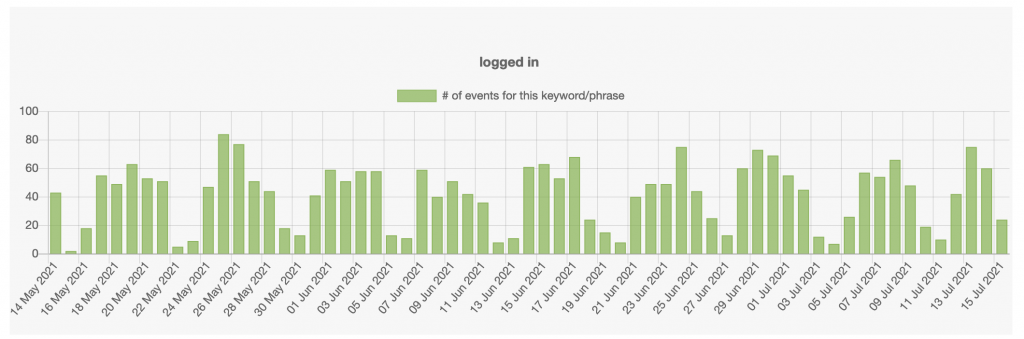
User login events are just one of many things you can track and chart with Logtivity. If Google Analytics isn’t producing all the data you need about your WordPress site, give Logtivity a try.
Give Logtivity a Try Today
Logtivity has a 10-day free trial. You can be set up and monitoring your application in minutes. Click here to start your free trial today.
