Logtivity Records Changes to WordPress and Plugin Settings
The most frequent users of Logtivity are WordPress agencies and maintenance services, so we listen really carefully to feedback from agencies.
Over the last few weeks we’ve been talking with agencies who want to record changes to WordPress and also plugin settings.
One agency wanted to monitor changes to WordPress permalinks because an issue had caused one site to crash. Another agency wanted to monitor changes to WooCommerce options because a mistaken change had impacted the checkout on a site. We’ve heard similar requests regarding LearnDash, WPRocket and other plugins.
So I’m delighted to say that you can now monitor changes to settings on your WordPress site. Anything that is saved in the wp_options table will be saved to your site’s activity log.
Let me take you through some examples of how Logtivity will record changes to your site’s settings.
Table of Contents
Watch the video guide
Logs for Changes to WordPress Permalinks
In this first example, we’ll look at a change to the core WordPress settings. This image below shows how a permalink change is recorded in Logtivity.
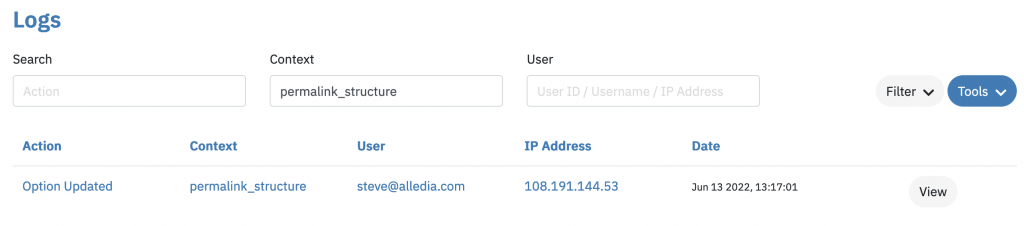
If you click the “View” button in the image above, you’ll get the precise details of what changed. In this example, the new value for the permalinks is completely different. It would be incredibly important to know how and why this change happened.
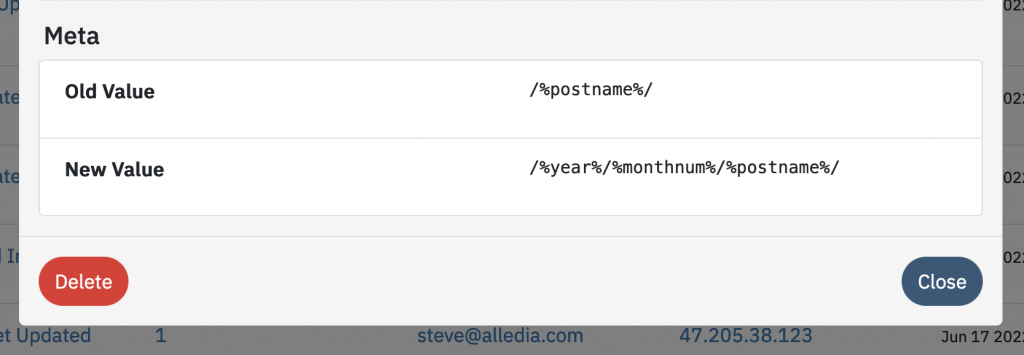
Logs for Changes to WooCommerce Settings
Let’s take a look at how this new Logtivity feature can help you manage sites using WooCommerce.
This image below shows how a WooCommerce change is recorded in Logtivity. I enabled taxes on this store by checking the box labeled “Enable tax rates and calculations”.
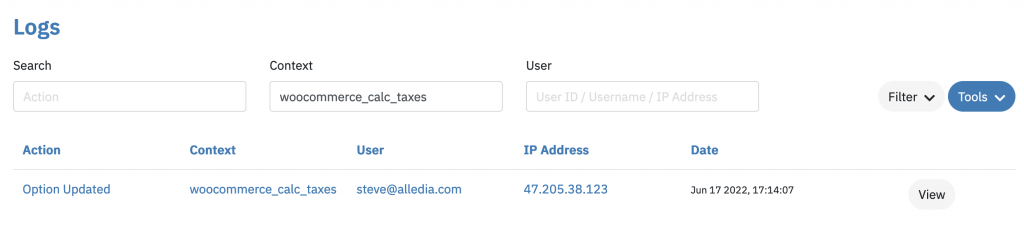
As with the previous example, if you click the “View” button in the image above, you’ll get the precise details of what changed. The log in this example shows that “No” was changed” to “Yes”. This and other features make Logtivity an excellent WooCommerce error log.
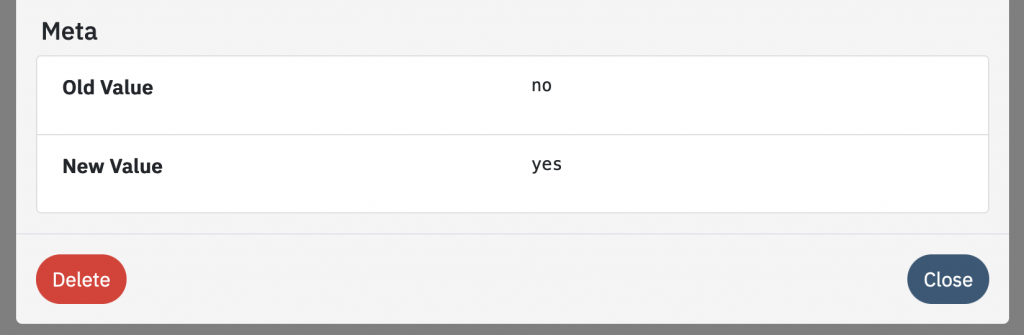
Logs for Changes to Jetpack Settings
Finally, we’ll take a look at Jetpack, another very popular plugin.
I checked the box labelled, “Display a privacy notice under your comment forms.” This image below shows how Logtivity recorded the change:
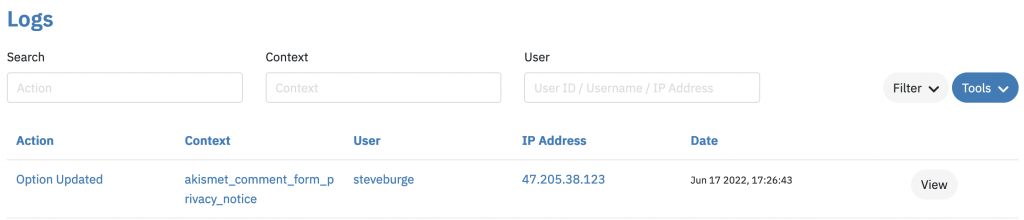
Click the “View” button and you’ll get more details. The log in this example shows that “hide” was changed” to “display”.
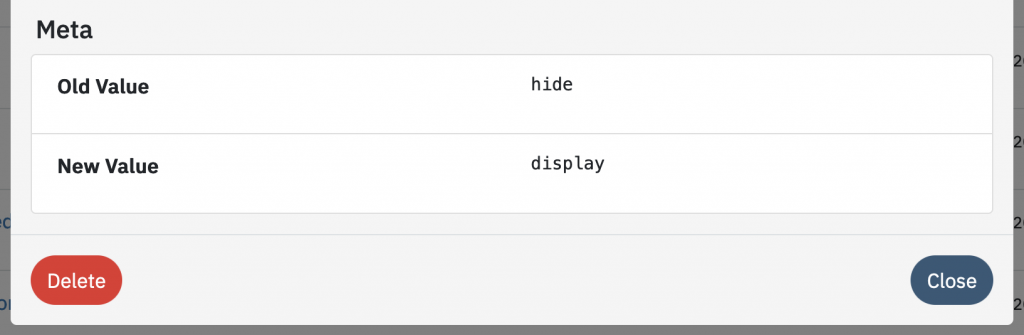
What’s next for Logtivity?
As we listen to users, we’re expanding Logtivity’s support for more and more WordPress events.
Recently, we added support for WordPress Post Meta. This allows you to track detailed changes across all WordPress post types. Logtivity now records anything stored in the wp_postmeta database table.
You’ll also find support for taxonomy term and status changes plus popular plugins such as Easy Digital Downloads and Code Snippets.
If you need to record specific actions in WordPress, get in touch with us and we’ll be happy to help.
