New Designs for the Logtivity Settings
Over the last few weeks, we’ve released major changes to the settings area in Logtivity.
The “Team Settings” area now has several new screens, and almost every existing screen has a new layout. This post is a guide to the most noticeable changes.
First, you’ll notice an updated menu in the “Team Settings” area. Previously, there were too many options behind each menu link. So there are several new menus including “White Label Settings“, “Heartbeat Alerts” and more. The menus have also been re-arranged into four separate groups.
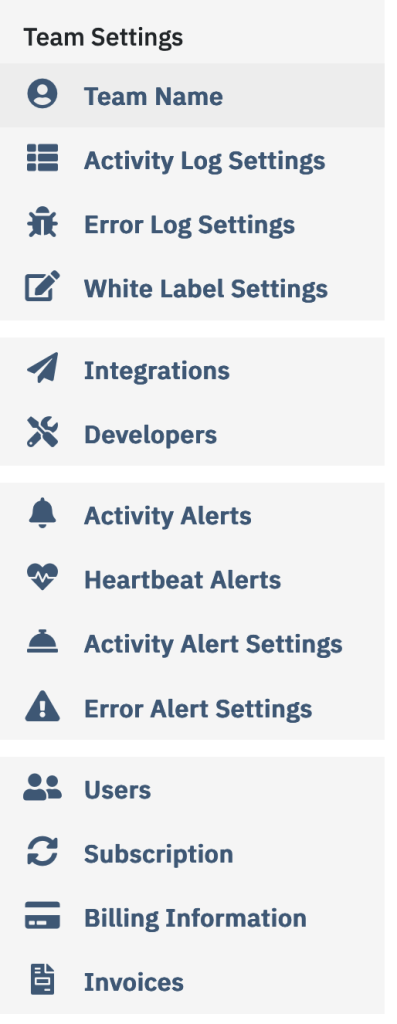
Second, we’ve redesign the “Alerts” area. You can see the new version in the screenshot below. Previously it was unclear whether each alert was using the default notification or custom notifications. There is now a tab that allows you to choose between “Default” and “Custom”. If you choose “Custom”, you’ll be able to specify the email address, Slack channels, and/or Webhooks that are used for this alert.
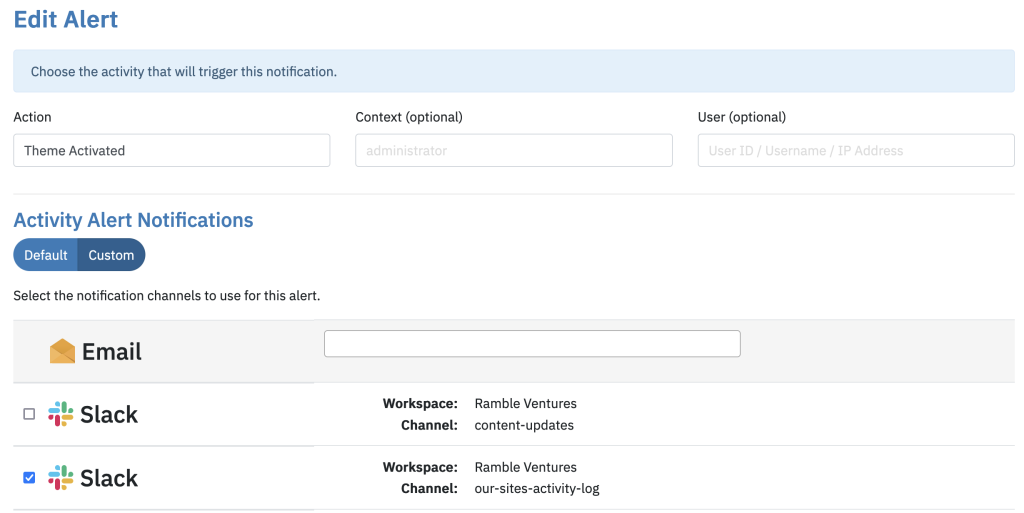
Third, the “Activity Alert Settings” screen also has a similar, new layout. These are default email addresses, Slack channels, and webhooks that will be used for sending all the alerts.
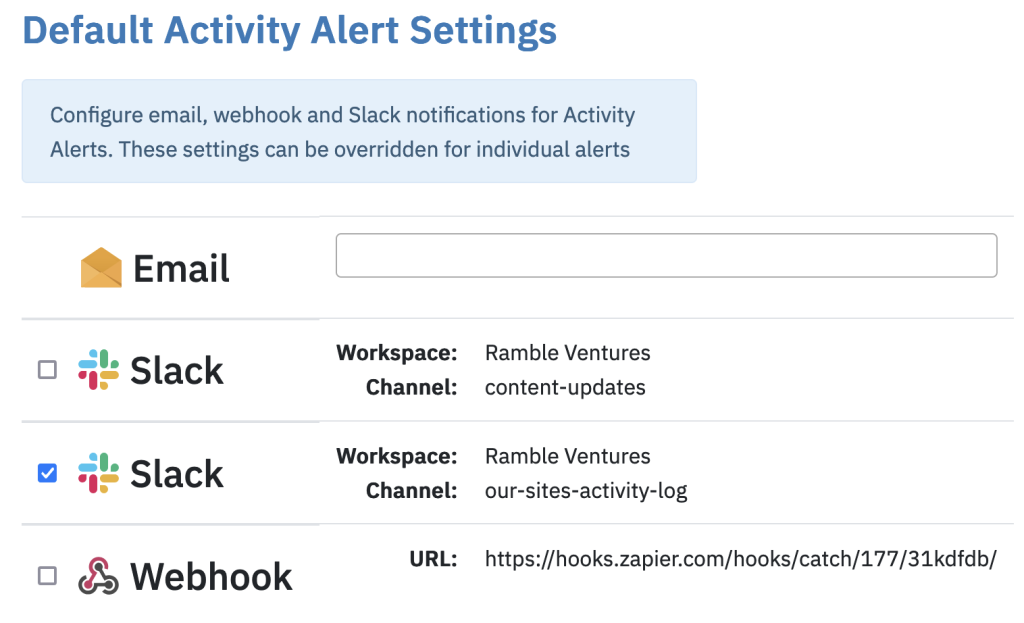
Overall, you’ll see big or small changes to all the settings screens in Logtivity. Hopefully these updates make Logtivity easier to use. If you see the new settings and are unsure about anything, please open a support ticket and we’ll be happy to help.
