How to Get Notifications for WordPress Core Auto-Updates
WordPress has an auto-update feature that can automatically install software updates for you. This is wonderful for the security of your site, because you never have to worry about receiving a security patch. However, the auto-updates can also occasionally cause issues.
That happened this week with the release of WordPress 6.2.1, which broke some shortcodes on user sites.
Here at Logtivity, we strongly believe in using auto-updates on WordPress, if you monitor them and check your sites afterward. The official WordPress site has a guide to disabling auto-updates, but the advantages generally outweigh the disadvantages. The most important thing is to know that an auto-update has happened.
We use Logtivity to alert us when an auto-update has happened, but it’s not the only solution. WordPress itself will send an email to the main site administrator. This screenshot below shows one of those emails that I received in my GMail account:
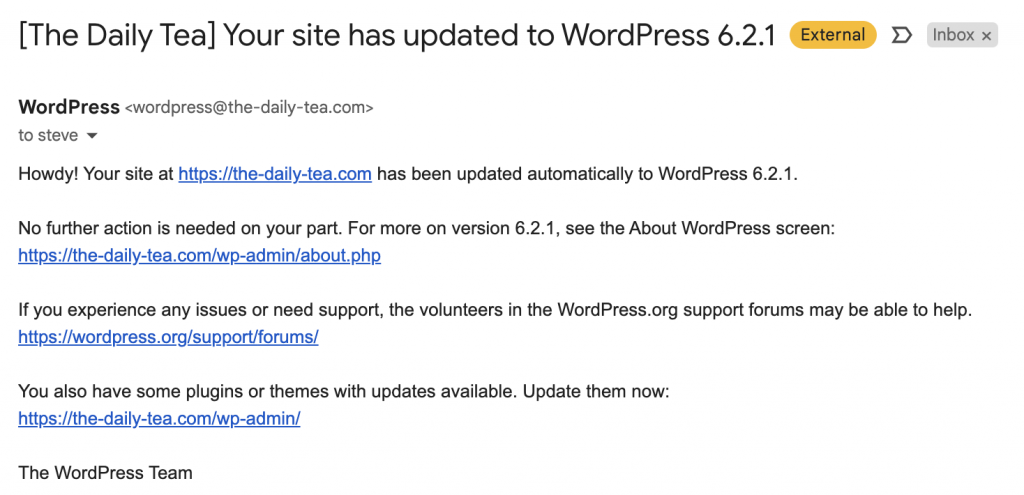
Logtivity can also send alerts for WordPress core updates. Logtivity has several advantages over the WordPress core feature:
- You can choose any emails you want to receive alerts, not just administrator emails.
- There’s also an option to send the notifications to Slack.
- You can use Logtivity’s hosted activity logs to keep track of the updates.
- You can use Logtivity’s hosted error logs to keep track of any issues after the updates.
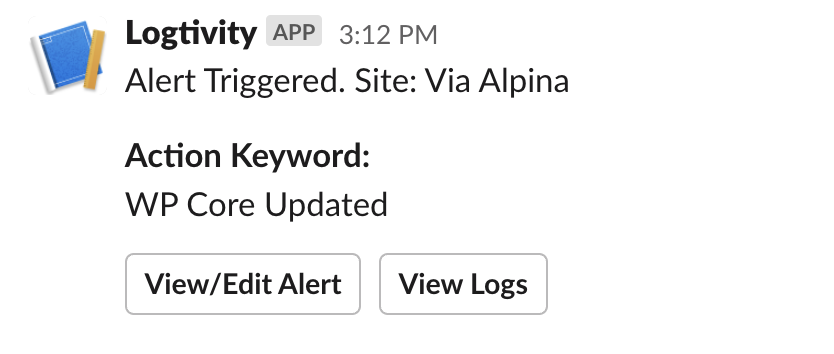
Should You Enable Auto-Updates for the WordPress Core?
Our personal opinion here at Logtivity is “Yes, but set up a system for automatic testing”.
This most recent issue with auto-updates is rare, but some people have always been cautious about allowing auto-updates.
There are several major advantages to enabling auto-updates:
- Security: One of the primary advantages of enabling auto-updates is enhanced security. WordPress releases updates to address vulnerabilities and security issues regularly. By enabling auto-updates, you ensure that your WordPress installation is always up to date with the latest security patches, reducing the risk of potential security breaches.
- Bug-fixes: Auto-updates also help in receiving bug fixes and improvements introduced in newer versions of WordPress. These updates can enhance the performance, stability, and compatibility of your website, ensuring a smoother experience for both you and your visitors.
- Time-saving: Manually updating WordPress, especially if you manage multiple websites, can be time-consuming. Enabling auto-updates automates the process and saves you the effort of regularly checking for updates and applying them manually.
However, there are several key disadvantages also:
- Compatibility issues: There’s a possibility that some plugins or themes may not be fully compatible with the latest WordPress update. This can lead to conflicts or broken functionality on your website. While WordPress tries to maintain backward compatibility, it’s not always guaranteed. You may need to ensure that all your themes and plugins are compatible with the latest version before enabling auto-updates.
- Plugin and theme conflicts: Updates to WordPress may sometimes introduce changes that conflict with specific plugins or themes. These conflicts can result in errors or malfunctions on your site. By enabling auto-updates, you risk encountering such issues without the opportunity to test updates on a staging environment or evaluate compatibility.
- Customization and control: Some website owners prefer to have full control over their updates, especially if they heavily customize their themes or use specialized plugins. Auto-updates may overwrite certain customizations, leading to unexpected changes on the website. Manual updates give you the chance to review changes and take necessary precautions before applying updates.
- Site downtime: Although rare, there is a small chance that an auto-update can cause temporary site downtime or disruption. If an update fails to install correctly, it might require troubleshooting to resolve the issue and bring your site back online.
