Logtivity 2.0 Arrives With Hosted Error Logs
Here at Logtivity we solve problems faced by WordPress agencies and anyone who is in charge of lots of WordPress sites.
One problem that agencies kept talking about was error logs: they all agree that hosting companies have terrible error reporting. When something goes wrong with a site, it’s really difficult to track down the problem using the hosting company’s tools.
So we’re delighted to say that Logtivity 2.0 is here with hosted error logs for all your WordPress sites.
If something goes wrong on your WordPress site, you can use this new feature to quickly understand the problem. And if there’s a Fatal Error that takes your site offline, we’ll send you immediate notifications.
Table of Contents
Introducing the new hosted error logs
This screenshot below is a preview of the new “Errors” feature in Logtivity 2.0. You can see the errors, how often they occur, and when they last occurred. It doesn’t matter where your site is hosted. Our logs will record all Errors, Warnings, and Notices.
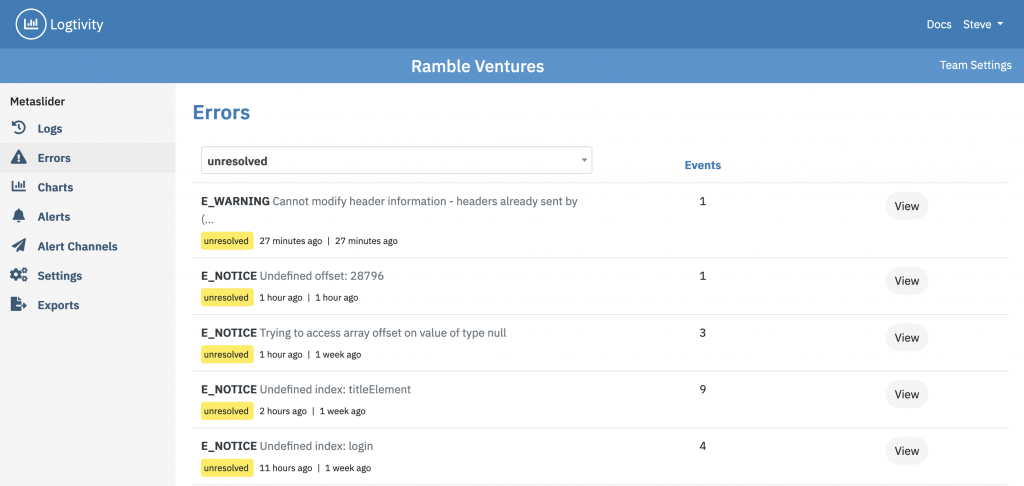
For each error, you can to drill down and see specific details. We’ll point you to the file that’s causing problems and give you a stack trace. This screenshot below shows an error from WooCommerce and specifically the WooCommerce Subscriptions plugin. In this error report you can see exactly which line of code in which file is causing the problem. This issue is caused by line #435 in class-wcs-cart-renewal.php.
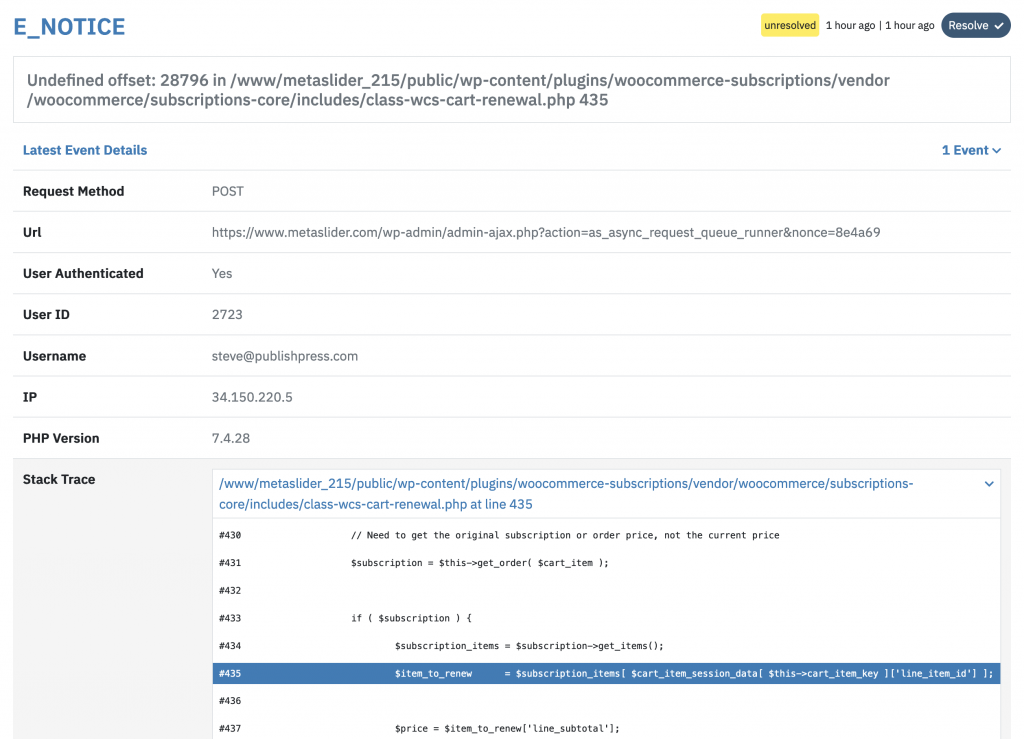
There’s also a full stack trace available so you can track errors back through your codebase. This screenshot below shows the stack trace for the WooCommerce error above.
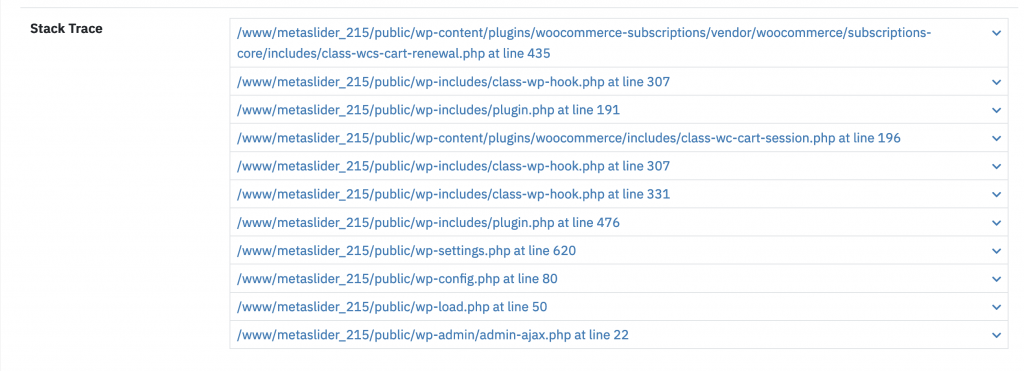
Managing errors with “Resolved” and “Unresolved”
The hosted error logs allow you to mark each issue as “Resolved” or “Unresolved”. There is a filter at the top of the screen so you can see which errors have been fixed, and which ones still need a solution. This helps you keep track of which errors still need your team’s attention.
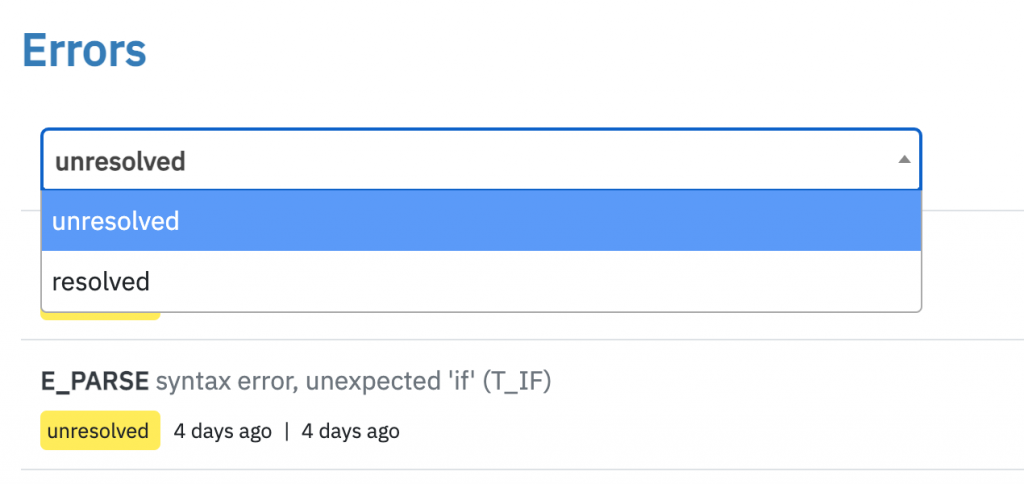
If an error has been resolved but comes back again, it will be labeled as a “regression”, as in this screenshot below.
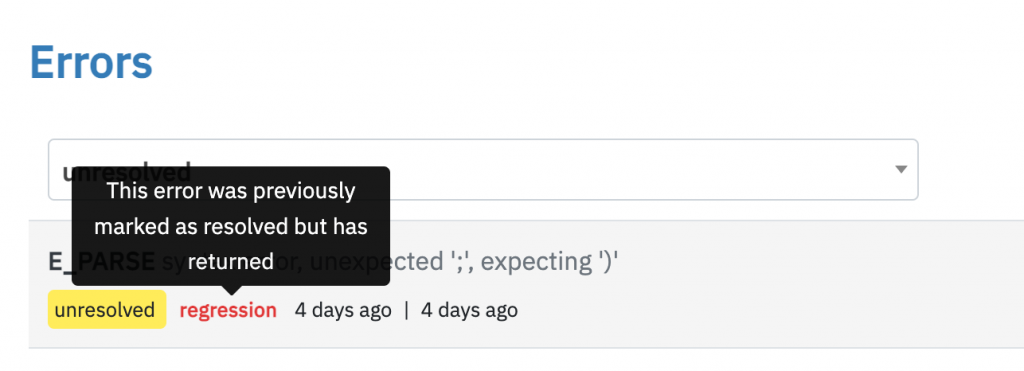
Get Notifications for Fatal Errors
A Fatal Error is an error that takes your WordPress site offline. Visitors who arrive at your site will see a message like the one in the screenshot below. Logtivity will catch these errors and send you an immediate notification by Slack and Email.
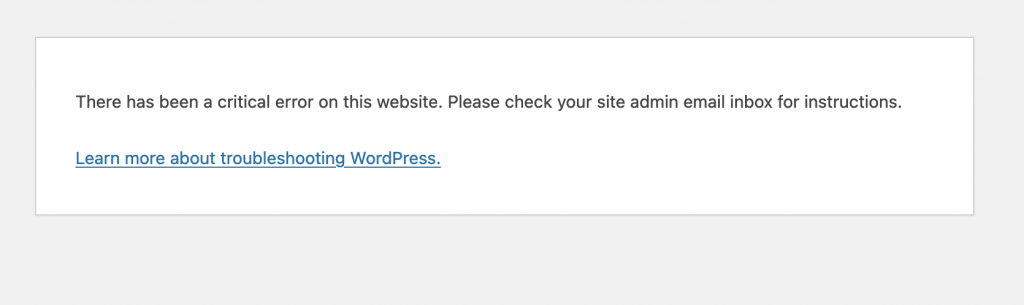
This image below shows a Slack notification for a Fatal Error. You can click the “View Error” button to immediately see full details on what’s wrong:
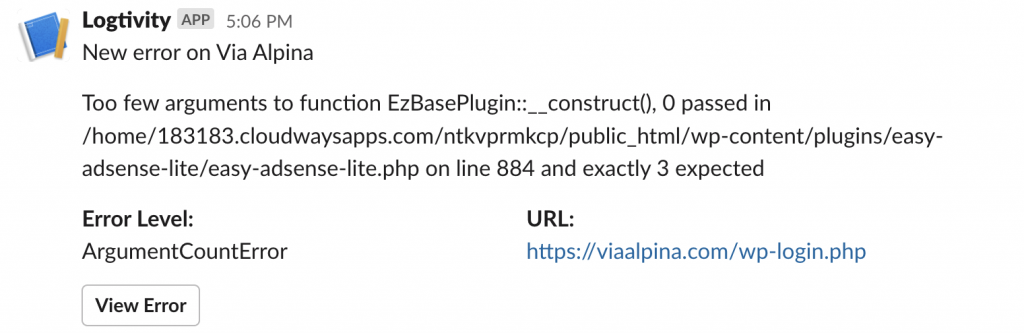
Why do you need hosted error logs?
Here are four ways that your work life will be easier with Logtivity 2.0:
- You have instant access to logs: It’s often very difficult to view error logs for WordPress sites. Some hosting companies require you to contact them, and a few days later, they’ll send you the logs! Some other hosting companies make the logs very hard to find. With Logtivity 2.0, you’ll always have instant access to error logs.
- You can search your logs: Your Logtivity error logs are easily and instantly searchable. With many hosting companies, the error logs are dumped into one big, messy file. With Logtivity, you can search, filter, and view key information about each error.
- You get notifications for errors: We’ll notify you as soon as an error occurs, allowing you to jump on it as soon as possible rather than waiting for a user to report it.
- You can process and organize the errors: With Logtivity you can see which errors have been resolved, and which ones still require work from your team.
Interested in trying the new Logtivity 2.0?
Join Logtivity today with a 10-day free trial and you’ll immediately get access to the error logs.
We track everything that happens on the sites you maintain, and Logtivity also sends you alerts for important events!
When you set up Logtivity to monitor your clients’ sites, you can relax!
